-
Home
-
Contributors
-
International
-
Account
-
Information
More From Contributor
- please check if in any doubt. DRAYPSU17 Vigor 2862 Vac only ...
- i.e. to reduce dropping frames in fast-moving scenes which can cause jerkiness, particularly on larger screens or projectors in panning shots. The HVE290 also provides full HD with up to 36-bit colour to ensure you get great resolution & picture fidelity, even on a large screen & can transmit regular PCM Stereo, Dolby surround or DTS sources to the receivers. The HVE290 can also downscale or upscale when youre using a one-to-many configuration with screens of different resolutions (e.g. transmit a 1080P picture & display it on a 720P & 1080P screen simultaneously). ...
- i.e. to reduce dropping frames in fast-moving scenes which can cause jerkiness, particularly on larger screens or projectors in panning shots. The HVE290 also provides full HD with up to 36-bit colour to ensure you get great resolution & picture fidelity, even on a large screen & can transmit regular PCM Stereo, Dolby surround or DTS sources to the receivers. The HVE290 can also downscale or upscale when youre using a one-to-many configuration with screens of different resolutions (e.g. transmit a 1080P picture & display it on a 720P & 1080P screen simultaneously). ...
- see ANT-BAS1) as your rack will generally interfere with wireless signals if the aerials are mounted inside. The RM1 is supplied with four M5 screws (cage nuts are not supplied) ...
- Up to 150 Mbps Integrated LTE 4G/3G (Category 4) modem, with speeds up to 150 Mbps Downstream & 50 Mbps Upstream. Compatible with EE, Vodafone, O2 & Three mobile networks & any MVNOs on those networks. High speed Mobile Broadb&. Versatile Connectivity. VDSL2 & ADSL2+ Modem Connect the Vigor 2620 Ln to Fiber to the Cabinet (FTTC) VDSL2 or ADSL, with support for VDSL2 Vectoring. Openreach MCT approved & SIN498 compliant. Compatible with all ISPs in the UK & Ireland Constant Connectivity
- Dual-SIM LTE For primary & backup mobile broadband connections. Automatically switches to the backup SIM if the main SIM’s connection drops, or experiences significant delays. Safeguard against mobile network outages. Ensures high availability Virtual Private Networking Create a secure LAN-to-LAN VPN tunnel your remote office to the main office. Supports Ipsec IKEv 1, IKEv 2, Dray Tek SSL Tunnel & L2TP with Ipsec. Dial-In to the Vigor 2620 Ln’s network with Dray Tek SSL VPN. Securely encrypted network access. Versatile Multi-WAN Failover Connect the Vigor 2620 to 4G mobile broadb&, ADSL2+, VDSL2 or Ethernet. If the primary connection fails, the Vigor 2620 Ln automatically resumes connectivity with its Failover connections. Highly adaptable. Ensures high availability. SMS Monitoring & Control SMS text messages through the web interface that will help you check the connection status, its current Internet IP, uptime & data usage. Easily manage the Vigor 2620 Ln & its SIMs remotely. Gigabit LAN Ports & VLANs Attach Computers, Servers & Network Attached Storage to the Vigor 2620 Ln, with 2 Gigabit (10/100/1000 Mbps) LAN ports. Use VLANs to supply broadband & VPN connectivity to 2 networks. Separate private & guest networks. Make full use of LTE 4G bandwidth Designed for Centralised Management Configure & manage the Vigor 2620 Ln remotely through the Vigor ACS central management platform. saves your valuable time & money Specifications LAN Ports (Switch) 2 x Gigabit Ethernet (1000 Mb/s) Ports (P2 switchable to WAN2 port) WAN Ports (one as primary, others as failover) WAN1: ADSL/VDSL
- RJ-11 WAN2: Gigabit Ethernet
- RJ-45 LTE: 3G/4G/LTE modem
- Dual-SIM Slot 2 x Removable LTE Wireless antennas Wireless On / Off / WPS button Recessed Factory Reset button Performance Firewall: Up to 300 Mb/s NAT Sessions: 30, 000 Wireless LAN: Up to 300 Mb/s (2 Spatial Streams @ 40 M Hz) Wireless LAN: Up to 300 Mb/s (2 Spatial Streams @ 40 M Hz) SSL VPN: Up to 25 Mb/s 4G LTE Modem Features Dual SIM LTE Category 4 Unlocked to any network (BT, EE, 3, O2, Vodafone, Eircom) LTE FDD Supported Frequency Bands: 1, 3, 7, 8, 20 Max Data Rates: 150 Mbps Downlink 50 Mbps Uplink 2 Standard-Size SIM Slots (primary & backup) Removable SIM slot cover 2 Removable LTE Wireless Antennas (SMA connector fitting) SMS Inbox
- Send & Receive SMS text messages SMS Router Commands
- Status Report, Reboot via text message Wireless LAN Features 2.4 G Hz
- 802.11b/g/n Wireless Wireless LAN On/ Off button 2 Internal Wireless Antennas Up to 4 SSIDs Whitelist / Blacklist individual wireless clients per SSID (by MAC address) Time Scheduling for Wireless radio and/or individual SSIDs Active Client list in Web Interface Station Control, limit wireless client access time per day Wireless Rate-Control Wireless Client Isolation per SSID WPA/WPA2 Encryption Access Point Discovery WDS (Wireless Distribution system) for WLAN Bridging & Repeating WMM (Wi-Fi Multimedia) support Firewall & NAT Features 40 Port Redirection rules 40 Open Port rules (10 port ranges per rule) DMZ Host Configurable SIP (Vo IP) & RTSP Application Layer Gateway (ALG) services Policy-Based Firewall MAC Address Filter SPI (Stateful Packet Inspection ) with Flow Track Mechanism Do S / DDo S Protection IP Address Anti-spoofing E-Mail Alert & Logging via Syslog Bind IP to MAC Address Object-based Firewall to apply rules to Objects / Groups as well as subnet/network addresses Content Security Management (CSM)
Features: Part of the Dray OS Object based Firewall system Apply Content Filtering to specific IP ranges & subnets Apply different Content Filter profiles to different groups Schedule restrictions to specific times of day URL Keyword Filtering: Whitelist or Blacklist specific sites or keywords in URLs Prevent accessing of web sites by using their direct IP address (thus URLs only) Web Content Filtering: Block Web sites by category e.g. Adult, Gambling etc.
Includes:: free 30-day trial App Enforcement: Block access to services & applications passing through the router Block popular P2P (Peer-to-Peer) file sharing programs Control access to Instant Messaging programs such as Skype, Whatsapp & Facebook Messenger Block VPN connections & other Tunneling services being established through the router Control access to Streaming services such as Youtube Bandwidth Management Temporary (5 minute) Quick Blocking of any LAN Client Bandwidth Limit (Shared or individual limit) Smart Bandwidth Limitation (Triggered by Traffic / Session) Session Limit Quality of Service (Qo S) Guaranteed Bandwidth for Vo IP Class-based Bandwidth guarantee by User-Defined Traffic Categories Layer 2&3 (802.1p & TOS/DCSP) Diff Serv Code Point Classifying 4-level Priority for each Direction (Inbound / Outbound) Bandwidth Borrowing Dial-in (Host) VPN Facilities SSL VPN (TLS) connections 2 Concurrent active Remote Dial-In User VPN Tunnels LAN-to-LAN Dial-Out VPN Facilities 2 Concurrent active dial out VPN Tunnels VPN Pass-Through Tunnelling Protocols: PPTP IPSec L2TP L2TP over IPSec Dray Tek SSL IPSec
Features: Internet Key Exchange: IKEv 1 (Main & Aggressive mode) & IKEv 2 Security Protocols: AH mode, ESP mode IKE Authentication: Pre-shared Key or X.509 Digital Signature DHCP over IPSec NAT-Traversal (NAT-T) Dead Peer Detection (DPD) Virtual IP Mapping, map a remote IP subnet/range to another range to resolve IP subnet/range conflicts Diffie Helman (DH) Groups IKEv 1: 1, 2, 5, 14 IKEv 2: 1, 2, 5, 14, 19, 20, 21 Encryption DES / 3DES (168bits) AES (128/192/256bits)
- Hardware-Accelerated Authentication
- Hardware-Accelerated: MD5 SHA-1 SHA-256 Network Features 2 LAN Subnets with NAT/ Routing modes (IPv 4) IPv 6 Subnet (as provided by your ISP) LAN Clients: Up to 253 per subnet Multi Subnet DHCP Servers with DHCP Relay Port-Based VLAN (Inclusive/ Exclusive Groups) 802.1q VLAN Tagging Custom DHCP Option support Port Mirroring Dynamic DNS Dray Tek Dray DDNS Support DNS Transparent Proxy DNS Caching NTP Client (Synchronise Router Time) Maximum MTU 1534 Router Management Web-Based User Interface (HTTP / HTTPS) CLI (Command Line Interface ) via Web Console, Telnet or SSH Administration Access Control SMS Alert Service Brute Force Protection Configuration Backup / Restore Built-in Diagnostic Function (ping, traceroute) Firmware Upgrade via Web Interface, TFTP, Vigor ACS Logging via Syslog SNMP v 2 & v 3 Management with MIB-II TR-069 TR-104 Access Point Management: Centrally Manage 2 Dray Tek Vigor AP wireless access points WAN Features WAN Connection Fail-over WAN1 Service & Customer (double-tag) VLAN support IGMP Proxy
- for compatibility with IPTV services Multi-PVC/VLAN virtual WAN interfaces for Management / IPTV services WAN Protocols DHCP Client Static IP PPPo E PPTP/L2TP (Ethernet WAN only ADSL & VDSL Compatibility BT Infinity Option 1 & Option 2 Compatible BT SIN 498 MCT Approved Support for G.INP & Vectoring ADSL Standards ANSI T1.413 Issue 2 ITU-T G.992.1 G.dmt (ADSL) ITU-T G.992.2 G.lite ITU-T G.992.3 ADSL2 ITU-T G.992.5 ADSL2+ Annex L (READSL) Annex A Annex M ANFP Issue 3 Compliant/ Certified (for Annex A & Annex M) DSL Forum: TR-048/67 & TR-100 VDSL Standards ITU-T VDSL2 G.993.2 ITU-T G.993.1, G.997.1 Band Plan: G.998, G.997 Annex A, Annex B, Annex C VDSL2 Profile: 8a, 8b, 8c, 8d, 12a, 12b, 17a, 30a OLR, UPBO, DPBO Supported US0 Supported Loop Diagnostic Mode DSL Forum WT-114 ATM Protocols RFC-2684/RFC-1483 Multiple Protocol over AAL5 RFC-2516 PPP over Ethernet RFC-2364 PPP over AAL5 PPPo E pass through LAN/WLAN PPPo E/PPPo A Relay Transparent bridge for MPo A Multiple PVC support for Triple Play Applications (up to 8 simultaneous) Support for RFC4638 for MTU up to 1500 Operating Requirements Wall Mountable Operating Temperature: 0 °C ~ 45 °C Storage Temperature: -25 °C ~ 70 °C Humidity 10% ~ 90% (non-condensing) Power Consumption: 12 Watt Max Dimensions: Length: 207mm,
Width: 131mm,
Height: 39mm Weight: 440g (without antenna) Operating Power: DC 12V 1A (via external PSU, supplied) Warranty: Two (2) Years RTB Power Requirements: 220-240VAC ...
DrayTek P1282 VigorSwitch - 24-Port Smart Managed Rackmount Gigabit
PoE+ Switch W/ 4 X 1GbE RJ45/SFP Combo Ports (400W)
Switch Management. Easily provision VLAN configuration through a router (sold separately) and clone switch configurations. Drastically reduce the setup time required for a complex network and configure an entire DrayTek network remotely. Key Features PoE (Power over Ethernet) Deliver power and data over one Ethernet cable, with up to 30 watts per port. Power up to twenty-four (24) devices. Cloud Management Manage the VigorSwitch P1282 from anywhere with VigorACS Cloud Management (licence required, sold separately). Dynamic MAC-based VLAN Network port changes are easier to manage with MAC-based VLANs automating port re-configuration. ONVIF IP Camera Management Manage and view ONVIF capable cameras, automatically detecting their topology on the network. IP Conflict Prevention Improve
network stability by avoiding IP conflicts caused by a misconfigured or malicious host. Useful Security Features Protect your network against unauthorised access with DoS Defence, ACL port level Firewall & IP Source Guard. PoE Management Schedule PoE device power. Monitor PoE device status, automatically restarting devices if they stop responding. Central Site Management Easily configure switches remotely with a DrayTek Vigor router or VigorConnect. Surveillance & Voice Auto VLAN Auto configures VLANs for IP cameras and IP phones, recognises traffic and manages QoS prioritisation. IP Camera Snapshot Alert Locate IP Camera problems quickly with Mail Alerts from the switch showing the IP Camera's last snapshot. QoS (Quality of Service) Improve the performance of critical traffic
by prioritising the traffic with CoS, DSCP, and IP Precedence tag. RJ45/SFP Uplink Ports Uplink to Fibre or direct-attach to additional switches with four (4) Gigabit RJ45/SFP Combo Ports. Power over Ethernet (PoE) The VigorSwitch P1282 is a 24-port PoE (Power over Ethernet) switch, providing power on all ports over the Ethernet cable to any PoE-enabled device, such as IP phones, wireless access points or IP cameras. As well as removing the need for local (at the desk) power supplies, making for tidier installations, PoE ensures power efficiency, providing only the power needed, as well as allowing for time schedules for powering up/down and remote rebooting. Power is provided only when required and allows for installation of devices where there is no mains power, which is
particularly useful for wireless access points that can be ceiling mounted. The VigorSwitch P1282 has twenty-four (24) PoE ports with a power budget of up to 400 watts for all connected PoE devices, allowing for connection of both standard PoE (802.3af) and High-Power PoE (802.3at) devices at up to 30 watts per port. Power over Ethernet Management Device Check The Device Check feature can monitor connectivity to a device / remote IP. If it stops responding, for instance if an IP camera stops transmitting, the VigorSwitch will automatically power cycle the port it's connected to, allowing it to restart and work normally again. Scheduling Set time schedules to turn connected PoE devices on/off at certain times of the day, for instance turning off wireless access points overnight. Save
power and prevent network access outside of the set operation times. PoE Priority In the event that the PoE power usage exceeds the power budget of the switch, important devices can be given priority so that they remain on. Less important devices can be turned off by the switch, to ensure constant operation of essential systems. Central Management The DrayTek VigorSwitch P1282 can operate in standalone mode and be managed through its web interface or, if you need to manage and monitor the switch remotely, or have several DrayTek VigorSwitches to administer, you can centrally manage and monitor them either with: Router - Switch Management Manage VigorSwitches connected to a router and determine network topology at a glance. DrayTek VigorACS Manage and Provision DrayTek VigorSwitches on
any network, from anywhere (licence required, sold separately). DrayTek VigorConnect Manage and Provision VigorSwitches and VigorAPs on a single site. Managing a VigorSwitch through VigorACS DrayTek's VigorACS central management system (licence required, sold separately) provides a centralised way to manage and view the status of any DrayTek Vigor router, VigorAP access point and VigorSwitch connected to the VigorACS server. DrayTek VigorSwitches that support TR-069 management can be managed through DrayTek VigorACS 2 in the same way that a DrayTek Vigor router or VigorAP access point would be managed. Through VigorACS, you can view and manage a single VigorSwitch, all switches on a site, or all switches across an entire network spanning multiple sites in one place. DrayTek
VigorSwitches connected to VigorACS connect directly to the VigorACS server to be managed, so the router or network that they are connected to needs no additional configuration beyond the VigorSwitch having access to the internet (or if your VigorACS server is located across a private WAN / VPN connection, access to that network). Dashboard view View the state of a VigorSwitch through the Dashboard, with PoE usage, uptime and connected ports all visible in one place Switch Configuration View the configuration of a VigorSwitch and make changes to the configuration through VigorACS, then copy the settings from that switch to apply them to multiple VigorSwitches Central Switch Management with a DrayTek Vigor Router DrayTek Vigor router Central Switch Management provisions and monitors
VigorSwitches through a DrayTek Vigor router (sold separately), with profiles that can be applied to multiple switches and VLAN configuration all handled within the router. Central Switch Management requires firmware support on both the VigorSwitch and the DrayTek Vigor router (requires 3.9.1 firmware update). This simplifies the setup of multiple subnets and VLANs without needing in-depth knowledge of VLAN tagging, and reduces setup time with the time-consuming step of configuring VLANs for each port handled by the router instead. Switch Hierarchy The Switch Hierarchy view provides a visual overview of interconnections between DrayTek VigorSwitches with the devices connected to each LAN port Switch Management Profiles Switch Management profiles can be used configure schedules to enable
or disable ports (including PoE) and set bandwidth limits for the ports. Descriptive names can be configured on the router which can be seen from the Switch Hierarchy view VLAN configuration of a VigorSwitch can be provisioned from the DrayTek Vigor router, with the router automatically configuring the Uplink port and being aware of the VLAN tags that the Vigor router and the connected LAN port have available Dynamic MAC-based VLAN Assign VLAN access to individual devices instead of ports with MAC-based VLAN, to ensure that devices are assigned to the correct network regardless of which switch port they're plugged into. With MAC-based VLAN, users can move around the office and make use of the same network resources and access through any port on the switch, without requiring manual
re-configuration of VLAN settings on individual ports. Surveillance & Voice Auto VLAN With Voice VLAN and Surveillance VLAN, the VigorSwith P1282 simplifies the setup of connected IP Phones and IP Cameras. Move around ports on the switch without having to manually re-configure VLAN and QoS settings each time. Instead, the switch will auto-assign VLAN tags and Quality of Service to IP Phones and IP Cameras, ensuring that each device remains on the correct network and that essential Voice and Video data is prioritised on the network. The switch identifies cameras and phones from their MAC address (Vendor OUI), so that when connecting up an IP Phone from Yealink for instance, the switch would configure the VLAN ID and set the QoS tag for that port. Upon moving the phone to a
different port, the switch will ensure that the VLAN settings follow the device rather than requiring a fixed VLAN & QoS configuration per-port. ONVIF IP Camera Management The VigorSwitch P1282 can discover, manage and configure ONVIF (Open Network Video Interface Forum) compatible IP cameras and NVR systems, allowing for easy discovery, management and troubleshooting of your connected IP cameras. Device Management Use the VigorSwitch to configure and manage your IP camera network; configure network & security settings, restart cameras and have the switch monitor whether cameras are responding, alerting of any issues. Network Surveillance Topology Simply connect ONVIF capable devices to the VigorSwitch P1282, discover devices, and the VigorSwitch determines the network
topology of connected cameras & NVR systems. View IP Camera Output Through the VigorSwitch web interface, you can view the video feed of connected IP cameras. Camera Offline Alerts with Snapshot The VigorSwitch P1282 can store a recent snapshot of each connected IP Camera that's ONVIF compliant. If a camera goes offline, the VigorSwitch sends out an email alert with the last-seen snapshot from the camera that's stopped responding. This allows you to locate the affected camera easily and troubleshoot any problems it may have, such as a disconnected cable or hardware fault. In addition, with Device Check on this PoE VigorSwitch, the switch can automatically power cycle the affected camera when problems occur, resolving issues with a freezing camera without requiring manual
intervention. IP Conflict Detection & Prevention Conflict Detection The VigorSwitch can detect and notify an administrator when an IP conflict is detected on the network. Easily track down conflicts and take action to resolve them. Conflict Prevention Use DrayTek's IP Conflict Prevention to allow the switch to automatically protect against IP conflicts and ARP spoofing. IP Conflict Prevention catalogues the current network layout, giving you the option to fix the IP address and MAC information for important network devices, such as Servers and Routers. If another device attempts to use an IP address that's in use, the VigorSwitch blocks the misconfigured or malicious device, communicating only with the known and correct device. Quality of Service & Bandwidth Control Prioritise
mission-critical services such as Voice over IP and optimise traffic on your network with Quality of Service. 802.1p Class of Service allows the switch to identify essential traffic, moving it ahead in the queue at busy uplinks, ensuring that important data arrives on time when passing through the switch. Auto Voice & Surveillance VLAN allow the switch to automatically assign VoIP Phones and IP Cameras to their specified VLAN and prioritise their traffic without manual port configuration. Control and manage throughput per-port with Rate Limiting and application specific Traffic Shaping. Network Security and Management Features Control port access for every port on your network with the VigorSwitch Access Control List, to specifically allow or deny specified traffic types moving
between ports just like a Firewall. Protect against network issues arising from connection of unwanted devices with IP Source Guard. Access Control List Similar to a firewall, the ACL can control which packet types (IPv4, IPv6 & MAC) are allowed to pass between ports on the switch. IPv6 Ready The VigorSwitch P1282 supports IPv6, with IPv6 DNS Resolution and IPv6 Access Control List (ACL) for port & traffic level firewalling of IPv6 data alongside IPv4 traffic. IGMP Snooping & Querying Manage and control multicast IGMP traffic passing through the switch, with IGMP Snooping & Querying. With IGMP Snooping, the switch tracks IGMP traffic passing through its ports. This allows it to limit the broadcast of multicast/IGMP packets to only the ports that have subscribed,
improving overall network performance and avoiding excess network traffic. The VigorSwitch's IGMP Querier allows it to manage IGMP subscriptions on its network ports, checking which ports are members of which multicast group, if the network's router does not support multicast. Management Account Control Control logins to the switch management with the switch's internal user accounts. Create multiple admin accounts and specify who can access what with 2-level admin privileges. IP Source Guard Protects against address spoofing by comparing packets received with either statically configured source IP addresses or addresses learned from DHCP snooping. Link Aggregation - Port Trunking Use two or more network links to connect the VigorSwitch P1282 to another switch or server. Traffic can be
shared between the two ports, effectively doubling the bandwidth of the uplink and providing resilience should one of the links fail. Jumbo Frame The VigorSwitch P1282 supports Ethernet packets up to 9 Kilobytes in size, to further improve throughput and increase the efficiency of packet transmission across your network. DoS (Denial of Service) Defence Protect your network against Denial of Service attacks and malformed network packets with DrayTek's extensive switch-level DoS Defence. SFP Ports for Fibre Connectivity and Switch Uplinks The DrayTek VigorSwitch P1282 has four (4) switchable Gigabit SFP ports for uplinks, which can be used instead of the corresponding RJ45 ports (nos. 25-28). SFP slots are typically used for fibre transceivers and interlinks between switches. In
comparison to 'copper' (RJ45) cables, using fibre for connectivity provides longer range and resilience from electrical interference. The SFP ports provides compatibility with your choice of SFP modules (sold separately) and therefore the most appropriate medium for your application. Alternatively, use a passive Direct Attach SFP adapter (sold separately) to connect directly to the SFP module port of another switch, similarly to an RJ45 network connection.
- Availability: In Stock
- Supplier: Ebuyer
- SKU: 1423259
Product Description
Dray Tek P1282 Vigor Switch 24-Port Smart Managed Gigabit Po E+ Switch The Dray Tek P1282 Vigor Switch 24-Port Smart Managed Rackmount Gigabit Po E+ Switch is a high-performance, Smart Managed Gigabit Ethernet switch with four (4) uplink ports. With twenty-four (24) Po E+ (Power over Ethernet) RJ45 LAN ports, it's ideal for powering connected IP phones, IP cameras & wireless access points. The 400 watt Po E power budget provides ample power through Ethernet, to each of its Po E / Po E+ enabled Gigabit LAN ports. Designed for centralised management, the Vigor Switch P1282 can be provisioned & monitored with the Vigor ACS management platform (licence required, sold separately), the free Vigor Connect single site management system, and/or with an existing Dray Tek Vigor router’s Central Switch Management. Easily provision VLAN configuration through a router (sold separately) & clone switch configurations. Drastically reduce the setup time required for a complex network & configure an entire Dray Tek network remotely. Key Features Po E (Power over Ethernet) Deliver power & data over one Ethernet cable, with up to 30 watts per port. Power up to twenty-four (24) devices. Cloud Management Manage the Vigor Switch P1282 from anywhere with Vigor ACS Cloud Management (licence required, sold separately). Dynamic MAC-based VLAN Network port changes are easier to manage with MAC-based VLANs automating port re-configuration. ONVIF IP Camera Management Manage & view ONVIF capable cameras, automatically detecting their topology on the network. IP Conflict Prevention Improve network stability by avoiding IP conflicts caused by a misconfigured or malicious host. Useful Security Features Protect your network against unauthorised access with Do S Defence, ACL port level Firewall & IP Source Guard. Po E Management Schedule Po E device power. Monitor Po E device status, automatically restarting devices if they stop responding. Central Site Management Easily configure switches remotely with a Dray Tek Vigor router or Vigor Connect. Surveillance & Voice Auto VLAN Auto configures VLANs for IP cameras & IP phones, recognises traffic & manages Qo S prioritisation. IP Camera Snapshot Alert Locate IP Camera problems quickly with Mail Alerts from the switch showing the IP Camera's last snapshot. Qo S (Quality of Service) Improve the performance of critical traffic by prioritising the traffic with Co S, DSCP, & IP Precedence tag. RJ45/SFP Uplink Ports Uplink to Fibre or direct-attach to additional switches with four (4) Gigabit RJ45/SFP Combo Ports. Power over Ethernet (Po E) The Vigor Switch P1282 is a 24-port Po E (Power over Ethernet) switch, providing power on all ports over the Ethernet cable to any Po E-enabled device, such as IP phones, wireless access points or IP cameras. As well as removing the need for local (at the desk) power supplies, making for tidier installations, Po E ensures power efficiency, providing only the power needed, as well as allowing for time schedules for powering up/down & remote rebooting. Power is provided only when required & allows for installation of devices where there is no mains power, which is particularly useful for wireless access points that can be ceiling mounted. The Vigor Switch P1282 has twenty-four (24) Po E ports with a power budget of up to 400 watts for all connected Po E devices, allowing for connection of both standard Po E (802.3af) & High-Power Po E (802.3at) devices at up to 30 watts per port. Power over Ethernet Management Device Check The Device Check feature can monitor connectivity to a device / remote IP. If it stops responding, for instance if an IP camera stops transmitting, the Vigor Switch will automatically power cycle the port it's connected to, allowing it to restart & work normally again. Scheduling Set time schedules to turn connected Po E devices on/off at certain times of the day, for instance turning off wireless access points overnight. Save power & prevent network access outside of the set operation times. Po E Priority In the event that the Po E power usage exceeds the power budget of the switch, important devices can be given priority so that they remain on. Less important devices can be turned off by the switch, to ensure constant operation of essential systems. Central Management The Dray Tek Vigor Switch P1282 can operate in standalone mode & be managed through its web interface or, if you need to manage & monitor the switch remotely, or have several Dray Tek Vigor Switches to administer, you can centrally manage & monitor them either with: Router
- Switch Management Manage Vigor Switches connected to a router & determine network topology at a glance. Dray Tek Vigor ACS Manage & Provision Dray Tek Vigor Switches on any network, from anywhere (licence required, sold separately). Dray Tek Vigor Connect Manage & Provision Vigor Switches & Vigor A Ps on a single site. Managing a Vigor Switch through Vigor ACS Dray Tek's Vigor ACS central management system (licence required, sold separately) provides a centralised way to manage & view the status of any Dray Tek Vigor router, Vigor AP access point & Vigor Switch connected to the Vigor ACS server. Dray Tek Vigor Switches that support TR-069 management can be managed through Dray Tek Vigor ACS 2 in the same way that a Dray Tek Vigor router or Vigor AP access point would be managed. Through Vigor ACS, you can view & manage a single Vigor Switch, all switches on a site, or all switches across an entire network spanning multiple sites in one place. Dray Tek Vigor Switches connected to Vigor ACS connect directly to the Vigor ACS server to be managed, so the router or network that they are connected to needs no additional configuration beyond the Vigor Switch having access to the internet (or if your Vigor ACS server is located across a private WAN / VPN connection, access to that network). Dashboard view View the state of a Vigor Switch through the Dashboard, with Po E usage, uptime & connected ports all visible in one place Switch Configuration View the configuration of a Vigor Switch & make changes to the configuration through Vigor ACS, then copy the settings from that switch to apply them to multiple Vigor Switches Central Switch Management with a Dray Tek Vigor Router Dray Tek Vigor router Central Switch Management provisions & monitors Vigor Switches through a Dray Tek Vigor router (sold separately), with profiles that can be applied to multiple switches & VLAN configuration all handled within the router. Central Switch Management requires firmware support on both the Vigor Switch & the Dray Tek Vigor router (requires 3.9.1 firmware update). This simplifies the setup of multiple subnets & VLANs without needing in-depth knowledge of VLAN tagging, & reduces setup time with the time-consuming step of configuring VLANs for each port handled by the router instead. Switch Hierarchy The Switch Hierarchy view provides a visual overview of interconnections between Dray Tek Vigor Switches with the devices connected to each LAN port Switch Management Profiles Switch Management profiles can be used configure schedules to enable or disable ports (including Po E) & set bandwidth limits for the ports. Descriptive names can be configured on the router which can be seen from the Switch Hierarchy view VLAN configuration of a Vigor Switch can be provisioned from the Dray Tek Vigor router, with the router automatically configuring the Uplink port & being aware of the VLAN tags that the Vigor router & the connected LAN port have available Dynamic MAC-based VLAN Assign VLAN access to individual devices instead of ports with MAC-based VLAN, to ensure that devices are assigned to the correct network regardless of which switch port they're plugged into. With MAC-based VLAN, users can move around the office & make use of the same network resources & access through any port on the switch, without requiring manual re-configuration of VLAN settings on individual ports. Surveillance & Voice Auto VLAN With Voice VLAN & Surveillance VLAN, the Vigor Swith P1282 simplifies the setup of connected IP Phones & IP Cameras. Move around ports on the switch without having to manually re-configure VLAN & Qo S settings each time. Instead, the switch will auto-assign VLAN tags & Quality of Service to IP Phones & IP Cameras, ensuring that each device remains on the correct network & that essential Voice & Video data is prioritised on the network. The switch identifies cameras & phones from their MAC address (Vendor OUI), so that when connecting up an IP Phone from Yealink for instance, the switch would configure the VLAN ID & set the Qo S tag for that port. Upon moving the phone to a different port, the switch will ensure that the VLAN settings follow the device rather than requiring a fixed VLAN & Qo S configuration per-port. ONVIF IP Camera Management The Vigor Switch P1282 can discover, manage & configure ONVIF (Open Network Video Interface Forum) compatible IP cameras & NVR systems, allowing for easy discovery, management & troubleshooting of your connected IP cameras. Device Management Use the Vigor Switch to configure & manage your IP camera network; configure network & security settings, restart cameras & have the switch monitor whether cameras are responding, alerting of any issues. Network Surveillance Topology Simply connect ONVIF capable devices to the Vigor Switch P1282, discover devices, & the Vigor Switch determines the network topology of connected cameras & NVR systems. View IP Camera Output Through the Vigor Switch web interface, you can view the video feed of connected IP cameras. Camera Offline Alerts with Snapshot The Vigor Switch P1282 can store a recent snapshot of each connected IP Camera that's ONVIF compliant. If a camera goes offline, the Vigor Switch sends out an email alert with the last-seen snapshot from the camera that's stopped responding. This means that you can locate the affected camera easily & troubleshoot any problems it may have, such as a disconnected cable or hardware fault. In addition, with Device Check on this Po E Vigor Switch, the switch can automatically power cycle the affected camera when problems occur, resolving issues with a freezing camera without requiring manual intervention. IP Conflict Detection & Prevention Conflict Detection The Vigor Switch can detect & notify an administrator when an IP conflict is detected on the network. Easily track down conflicts & take action to resolve them. Conflict Prevention Use Dray Tek's IP Conflict Prevention to allow the switch to automatically protect against IP conflicts & ARP spoofing. IP Conflict Prevention catalogues the current network layout, giving you the option to fix the IP address & MAC information for important network devices, such as Servers & Routers. If another device attempts to use an IP address that's in use, the Vigor Switch blocks the misconfigured or malicious device, communicating only with the known & correct device. Quality of Service & Bandwidth Control Prioritise mission-critical services such as Voice over IP & optimise traffic on your network with Quality of Service. 802.1p Class of Service allows the switch to identify essential traffic, moving it ahead in the queue at busy uplinks, ensuring that important data arrives on time when passing through the switch. Auto Voice & Surveillance VLAN allow the switch to automatically assign Vo IP Phones & IP Cameras to their specified VLAN & prioritise their traffic without manual port configuration. Control & manage throughput per-port with Rate Limiting & application specific Traffic Shaping. Network Security & Management Features Control port access for every port on your network with the Vigor Switch Access Control List, to specifically allow or deny specified traffic types moving between ports just like a Firewall. Protect against network issues arising from connection of unwanted devices with IP Source Guard. Access Control List Similar to a firewall, the ACL can control which packet types (IPv 4, IPv 6 & MAC) are allowed to pass between ports on the switch. IPv 6 Ready The Vigor Switch P1282 supports IPv 6, with IPv 6 DNS Resolution & IPv 6 Access Control List (ACL) for port & traffic level firewalling of IPv 6 data alongside IPv 4 traffic. IGMP Snooping & Querying Manage & control multicast IGMP traffic passing through the switch, with IGMP Snooping & Querying. With IGMP Snooping, the switch tracks IGMP traffic passing through its ports. This allows it to limit the broadcast of multicast/IGMP packets to only the ports that have subscribed, improving overall network performance & avoiding excess network traffic. The Vigor Switch's IGMP Querier allows it to manage IGMP subscriptions on its network ports, checking which ports are members of which multicast group, if the network's router does not support multicast. Management Account Control Control logins to the switch management with the switch's internal user accounts. Create multiple admin accounts & specify who can access what with 2-level admin privileges. IP Source Guard Protects against address spoofing by comparing packets received with either statically configured source IP addresses or addresses learned from DHCP snooping. Link Aggregation
- Port Trunking Use two or more network links to connect the Vigor Switch P1282 to another switch or server. Traffic can be shared between the two ports, effectively doubling the bandwidth of the uplink & providing resilience should one of the links fail. Jumbo Frame The Vigor Switch P1282 supports Ethernet packets up to 9 Kilobytes in size, to further improve throughput & increase the efficiency of packet transmission across your network. Do S (Denial of Service) Defence Protect your network against Denial of Service attacks & malformed network packets with Dray Tek's extensive switch-level Do S Defence. SFP Ports for Fibre Connectivity & Switch Uplinks The Dray Tek Vigor Switch P1282 has four (4) switchable Gigabit SFP ports for uplinks, which can be used instead of the corresponding RJ45 ports (nos. 25-28). SFP slots are typically used for fibre transceivers & interlinks between switches. In comparison to 'copper' (RJ45) cables, using fibre for connectivity provides longer range & resilience from electrical interference. The SFP ports provides compatibility with your choice of SFP modules (sold separately) & therefore the most appropriate medium for your application. Alternatively, use a passive Direct Attach SFP adapter (sold separately) to connect directly to the SFP module port of another switch, similarly to an RJ45 network connection.
Reviews/Comments
Add New
Intelligent Comparison
We couldn't find anything!
Perhaps this product's unique.... Or perhaps we are still looking for comparisons!
Click to bump this page and we'll hurry up.
Price History
Vouchers
Do you know a voucher code for this product or supplier? Add it to Insights for others to use.


 United Kingdom
United Kingdom
 France
France
 Germany
Germany
 Netherlands
Netherlands
 Sweden
Sweden
 USA
USA
 Italy
Italy
 Spain
Spain











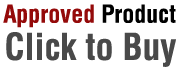

 Denmark
Denmark