-
Home
-
Contributors
-
International
-
Account
-
Information
More From Contributor
Includes:: a USB (Universal Serial Bus)-C™ port. ...
- video interface converter ...
...
Width:100%; }. rpd-left ...
Includes:: USB (Universal Serial Bus)-C™ with pass-through charging, 1 x USB (Universal Serial Bus)-A (3.1/ Gen 2), VGA, Gigabit Ethernet & HDMI 2.0 with 4K video out at 60 Hz. Conveniently compatible Compatible with modern PCs with & Surface laptops with an USB (Universal Serial Bus)-C™ port. It supports compatible accessory charging but does not support laptop charging. ...
Microsoft Touch Mouse - Windows 7 - USB - Artist Edition
You can select which gestures correspond to snapping, moving, minimizing and maximizing windows, and switching between tasks. Use a simple thumb sweep to move back and forth between pages. Plus, with horizontal and vertical scrolling, you can swiftly navigate long documents and websites. Upgrading to Windows 8? Touch Mouse goes with you In Windows 8, you can adjust how sensitive Touch Mouse is to your touch. Want faster motion reactions or quicker scrolling? You can increase Touch Mouse’s response to your movements. If you want to reduce the likelihood of unintentional mouse scrolling, you can easily decrease its surface sensitivity through Microsoft Mouse and Keyboard Center settings. Once Windows 8 is available in stores, you’ll get the choice of a whole new set of
gestures optimized for Windows 8 navigation. You can download Mice and Keyboard Center to experience these new gestures, or continue to enjoy the current Windows 7 gestures. Two Fingers – Manage Apps Slide two fingers to manage apps. Slide left to display Windows 8 charms: Search, Share, Devices, Settings. Slide right to switch through open apps. Slide forward/back to show app commands. Three Fingers - Zoom Slide three fingers to zoom. Slide forward to zoom in. Slide back to zoom out. Thumb – Move through Apps Slide right to go forward. Slide left to go back. Plug-And-Go Nano Transceiver Leave the Nano Transceiver (USB) plugged in when you’re on the go, or stow it magnetically in the mouse. Enhanced navigation for Windows 7 and Windows 8 Touch Mouse with multi-touch
navigation was introduced exclusively for Windows 7 and now has been optimized with navigation experiences designed for Windows 8 as well. BlueTrack Technology Take advantage of BlueTrack Technology, which combines the power of optical with the precision of laser for remarkable tracking on virtually any surface.1 Designed for Comfort – in Either Hand Superior comfort that’s designed to fit your right or left hand. Power on and off Turn off the power switch to save the battery when the mouse is not in use. A green light flashes to show the battery is working, and then turns off to save battery life.
- External links may include paid for promotion
- Availability: In Stock
- Supplier: Ebuyer
- SKU: 363421
Product Description
Additional gesture settings in Windows 8 Get the best of both worlds—the control & precision of a conventional mouse, blended with the fluid movement available in touch technology. Navigate Windows 8 seamlessly with additional gesture settings. Personalize your Touch Mouse experience with new gesture & scrolling customizations. Tradition meets innovation & flexibility Its contoured shape fits comfortably in either h&, & with built-in Blue Track Technology, you can use it virtually anywhere. Learn new ways to navigate Windows, while still being able to use familiar point-&-click functionality. Simple movements that create waves Touch Mouse features a large touch-sensitive surface that responds to one-, two-, & three-fingered gestures that are optimized for PC use. You can select which gestures correspond to snapping, moving, minimizing & maximizing windows, & switching between tasks. Use a simple thumb sweep to move back & forth between pages. Plus, with horizontal & vertical scrolling, you can swiftly navigate long documents & websites. Upgrading to Windows 8? Touch Mouse goes with you In Windows 8, you can adjust how sensitive Touch Mouse is to your touch. Want faster motion reactions or quicker scrolling? You can increase Touch Mouse’s response to your movements. If you want to reduce the likelihood of unintentional mouse scrolling, you can easily decrease its surface sensitivity through Microsoft Mouse & Keyboard Center settings. Once Windows 8 is available in stores, you’ll get the choice of a whole new set of gestures optimized for Windows 8 navigation. You can download Mice & Keyboard Center to experience these new gestures, or continue to enjoy the current Windows 7 gestures. Two Fingers – Manage Apps Slide two fingers to manage apps. Slide left to display Windows 8 charms: Search, Share, Devices, Settings. Slide right to switch through open apps. Slide forward/back to show app commands. Three Fingers
- Zoom Slide three fingers to zoom. Slide forward to zoom in. Slide back to zoom out. Thumb – Move through Apps Slide right to go forward. Slide left to go back. Plug-&-Go Nano Transceiver Leave the Nano Transceiver (USB) plugged in when you’re on the go, or stow it magnetically in the mouse. Enhanced navigation for Windows 7 & Windows 8 Touch Mouse with multi-touch navigation was introduced exclusively for Windows 7 & now has been optimized with navigation experiences designed for Windows 8 as well. Blue Track Technology Take advantage of Blue Track Technology, which combines the power of optical with the precision of laser for remarkable tracking on virtually any surface.1 Designed for Comfort – in Either Hand Superior comfort that’s designed to fit your right or left h&. Power on & off Turn off the power switch to save the battery when the mouse is not in use. A green light flashes to show the battery is working, & then turns off to save battery life.
Reviews/Comments
Add New
Intelligent Comparison
We couldn't find anything!
Perhaps this product's unique.... Or perhaps we are still looking for comparisons!
Click to bump this page and we'll hurry up.
Price History
Vouchers
Do you know a voucher code for this product or supplier? Add it to Insights for others to use.


 United Kingdom
United Kingdom
 France
France
 Germany
Germany
 Netherlands
Netherlands
 Sweden
Sweden
 USA
USA
 Italy
Italy
 Spain
Spain











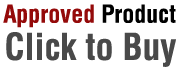


 Denmark
Denmark