-
Home
-
Contributors
-
International
-
Account
-
Information
More From Contributor
Size: 32 inch / 81 cm Panel resolution: 1920 x 1080p Aspect ratio: 16:9 Brightness: 400 cd/m-square Dynamic screen contrast: 100, 000:1 Picture enhancement: Digital Crystal Clear, 100 Hz Perfect Motion Rate
Dimensions Box
Dimensions (W x H x D): 970 x 555 x 159 mm Set
Dimensions (W x H x D): 744.2 x 457.3 x 42.9 mm Set
Dimensions with stand (W x H x D): 744.2 x 497.3 x 185 mm Product weight: 8.08kg Product weight (+stand): 9.63kg Weight incl. Packaging: 12.1kg Accessories Included accessories: Power cord, Remote Control, 2 x AAA Batteries, Tabletop st&, Quick start guide, Legal & safety brochure, Warranty Leaflet Compatible wall mount: 200 x 200 mm Optional accessories: Wireless USB (Universal Serial Bus) adapter (PTA01) Multimedia Applications Video Playback Formats: H264/MPEG-4 AVC, MPEG-1, MPEG-2, MPEG-4 Music Playback Formats: MP3 Picture Playback Formats: JPEG ...
Size: 47 inch / 119 cm Panel resolution: 1920 x 1080p Aspect ratio: 16:9 Brightness: 350 cd/m-square Dynamic screen contrast: 500, 000:1 Picture enhancement: Pixel Plus HD, 200 Hz Perfect Motion Rate Smart TV Applications Net TV: Catch-up TV, Online Video shops, Open Internet browser, Online apps Control: My Remote app (i OS & Android), USB (Universal Serial Bus) Keyboard & Mouse support Simply Share: DLNA media browser, USB (Universal Serial Bus) media browser Programme: Pause TV, USB (Universal Serial Bus) recording
Dimensions Box
Dimensions (W x H x D): 1370.0 x 790.0 x 160.0 mm Set
Dimensions (W x H x D): 1088.0 x 650.6 x 42.9 mm Set
Dimensions with stand (W x H x D): 1088.0 x 690.3 x 260.0 mm Product weight: 14.97 kg• Product weight (+stand): 19.04kg Weight incl. Packaging: 23.2kg Accessories Included accessories: Power cord, Remote Control, 2 x AAA Batteries, Tabletop swivel st&, Quick start guide, Legal & safety brochure, SCART Adapter, Component cable adapter, Smart TV Quick Guide, Warranty Leaflet Optional accessories: Wireless USB (Universal Serial Bus) adapter (PTA01), Philips Wall Mount SQM 6325, Philips Wall Mount SQM 6375, Philips Wall Mount SQM 6415 Compatible wall mount: 400 x 400 mm ...
Features: Wall colour adaptive, Lounge light mode Picture/ Display Display: edge LED backlight Diagonal screen size (metric): 102 cm Diagonal screen size (inch): 40 inch Panel resolution: 1920 x 1080p 3D: 3D Max*, 2D to 3D conversion, 3D Depth adjustment, 2 Player Full Screen Gaming* Aspect ratio: 16:9 Brightness: 450 cd/m-square Peak Luminance ratio: 65 % Dynamic screen contrast: 500, 000:1 Response time (typical): 1 ms Picture enhancement: Perfect Pixel HD Engine, Perfect Natural Motion, ISF image calibration, Active Control + Light sensor, Wide Colour Gamut display, Super Resolution, Perfect Colours, Perfect Contrast, Scanning backlight, 800 Hz Perfect Motion Rate Sound Output power (RMS): 28 W (2 x 14 W) Sound Enhancement: Auto Volume Leveller, Clear Sound, Incredible Surround, Treble & Bass Control Loudspeaker types: Soundstage stand enclosure Smart TV Applications Control: My Remote app (i OS & Android), USB (Universal Serial Bus) Keyboard & Mouse support Simply Share: DLNA media browser, USB (Universal Serial Bus) media browser, Wi-Fi Media Connect* Net TV: Catch-up TV, Online Video shops, Open Internet browser, Online apps Programme: Pause TV, USB (Universal Serial Bus) recording Connectivity Number of HDMI connections: 4 HDMI
Features: 3D, Audio Return Channel Easy Link (HDMI-CEC): Remote control pass-through, System audio control, System standby, Plug & play add to Homescreen, Auto subtitle shift (Philips), Pixel Plus link (Philips), One touch play Number of components in (YPb Pr): 1 Number of scarts (RGB/CVBS): 1 Number of USBs: 2 Other connections: Antenna IEC75, Common Interface Plus (CI+), Ethernet-LAN RJ-45, SD card slot (Videostore), Digital audio out (optical), PC-in VGA + Audio L/R in, Headphone out, Service connector Wireless connections: Wi-Fi Certified Multimedia Applications Video Playback Formats: Codec support:, Containers: AVI, MKV, H264/MPEG-4 AVC, MPEG-1, MPEG-2, MPEG-4, WMV9/VC1 Music Playback Formats: AAC, MP3, WMA (v 2 up to v 9.2) Picture Playback Formats: JPEG Net TV: Included Supported Display Resolution Computer inputs: up to 1920 x 1080 @ 60 Hz Video inputs: 24, 25, 30, 50, 60 Hz, up to 1920 x 1080p Convenience PC network link: DLNA 1.5 certified Electronic Programme Guide: 8-day Electronic Programme Guide* Ease of Installation: Auto detect Philips devices, Channel installation wizard, Device connection wizard, Network installation wizard, Settings assistant wizard, 2-in-1 Wallmount Stand Ease of Use: One-stop Home button, On-screen User manual, Touch control buttons Screen Format Adjustments: Autofill, Autozoom, Movie expand 16:9, Super Zoom, Unscaled, Widescreen Signal strength indication: Yes Teletext: 1200-page Hypertext Firmware upgradeable: Firmware auto upgrade wizard, Firmware upgradeable via USB (Universal Serial Bus), Online firmware upgrade Tuner/ Reception/ Transmission Digital TV: DVB-C MPEG2*, DVB-C MPEG4*, DVB-T MPEG2*, DVB-T MPEG4*, DVB-T2, Freeview HD Video Playback: NTSC, PAL, SECAM Power Mains power: AC 220
- 240 V 50/60 Hz Ambient temperature: 5°C to 35°C Energy Label Class: A EU Energy Label power: 66 W Annual energy consumption: 91 k W&
- ;h Standby power consumption: < 0.1 W Power Saving
Features: 0 Watt Power-off switch, Auto switch-off timer, Eco mode, Eco settings menu, Light sensor, Picture mute (for radio) Presence of lead: Yes* Off mode power consumption: < 0.01 W
Dimensions Set
Depth: 32 mm Set
Height: 582 mm Set
Width: 950 mm Set depth (with stand): 244 mm Set height (with stand): 636 mm Set width (with stand): 950 mm Product weight: 17kg Product weight (+stand): 20kg Compatible wall mount: adjustable 300 x 200 mm Stand
Width: 462 mm Accessories Included accessories: Power cord, Remote Control, 2 x AAA Batteries, Tabletop swivel st&, Quick start guide, Legal & safety brochure, Wall mounting bracket, Smart TV Quick Guide, Wi-Fi Media Connect voucher Optional accessories: 3 D Max Glasses PTA516 (Active) ...
Features: Audio Return Channel Multimedia Applications Video Playback Formats: H264/MPEG-4 AVC, MPEG-1, MPEG-2, MPEG-4 Music Playback Formats: MP3 Picture Playback Formats: JPEG Supported Resolutions Computer inputs: up to 1920 x 1080 @ 60 Hz Video inputs: 24, 25, 30, 50, 60 Hz, up to 1920 x 1080p Convenience Ease of Installation: Device connection wizard, Settings assistant wizard Ease of Use: One-stop Home button, On-screen User manual Screen Format Adjustments: 4:3, Autofill, Autozoom, Movie expand 14:9, Movie expand 16:9, Subtitle Zoom, Super Zoom, Unscaled, Widescreen Teletext: 1000-page Smart Text Firmware upgradeable: Firmware auto upgrade wizard, Firmware upgradeable via USB (Universal Serial Bus) Tuner / Reception / Transmission Digital TV: DVB-C MPEG2*, DVB-C MPEG4*, DVB-T MPEG2*, DVB-T MPEG4* Video Playback: NTSC, PAL, SECAM Power Mains power: 220-240 V; 50 Hz Ambient temperature: 5°C to 35°C Energy Label Class: A EU Energy Label power: 59 W Annual energy consumption: 87 k W&
- ;h Standby power consumption: <0.3 W Power Saving
Features: Eco mode, Picture mute (for radio)
Dimensions Box
Depth: 133 mm Box
Height: 705 mm Box
Width: 1100 mm Set
Depth: 58.0 mm Set
Height: 594.1 mm Set
Width: 978.2 mm Set depth (with stand): 230.9 mm Set height (with stand): 637.1 mm Set width (with stand): 978.2 mm Product weight: 13.2kg Product weight (+stand): 15.2kg Weight incl. Packaging: 17.5kg Compatible wall mount: 400 x 400 mm Included accessories Power cord, Remote Control, 2 x AAA Batteries, Tabletop st&, Quick start guide, Legal & safety brochure, Warranty Leaflet ...
- their mobile device becomes the remote. Be seen. Brand the TVs UI with your logo Your Philips Professional TV offers a clear user interface (UI), which you can customise with your own branding. Add your brand logo & colours to the dashboard & make it easy for people to remember you. Google Play Store. Find it. Watch it. Play it With one-touch unlimited access to the Google Play Store, its easy to add apps, games, music, films & more to your Philips Professional TV. CMND & Control. Operate, update, maintain Run your display network over a local (LAN) connection. CMND & Control means that you can perform vital functions like controlling inputs, updating software & monitoring display status. Whether youre in charge of one screen or 100. CMND & Check-in. Personalise every experience Make visitors feel welcome. CMND & Check-in lets you use individual information—such as language spoken—to create personalised communications. Whether youre adding special touches for hotel guests or streamlining the check-in process for business meetings. CMND & Check-in is fully compatible with property-management systems. Low power consumption Philips TVs are designed to minimise power consumption. This will not only reduce environmental impact but also lower operating costs. ...
Size: 43 inches 32:10 Super Wide designed to replace multiscreen setups 32:10 Super Wide 43" screen, with 3840 x 1200 resolution, is designed to replace multiscreen setups for massive wide view. Its like having two 16:10 displays side by side. Super Wide monitors offer the screen area of dual monitors without the complicated setup. Effortlessly smooth action with Adaptive-Sync technology Gaming shouldnt be a choice between choppy gameplay or broken frames. Get fluid, artefact-free performance at virtually any frame rate with Adaptive-Sync technology, smooth quick refresh & ultra-fast response time. Built-in USB (Universal Serial Bus)-C docking station This Philips display features a built-in USB (Universal Serial Bus) type-C docking station with power delivery. Its slim, reversible USB (Universal Serial Bus)-C connector allows for easy, one-cable docking. Keep it simple by connecting all your peripherals, like your keyboard, mouse & your RJ-45 Ethernet cable to the monitors docking station. Simply connect your notebook to this monitor with a single USB (Universal Serial Bus)-C cable to watch high-resolution video & transfer super-speed data while powering up & recharging your notebook at the same time. Specifications LCD panel type: VA LCD Backlight type: W-LED system Panel
Size: 43.4 inch/110.2 cm Display Screen Coating: Anti-Glare, 2H, Haze 25% Effective viewing area: 1052.3 (H) x 328.8 (V) mm
- at a 1800R curvature Aspect ratio: 32:10 Maximum resolution: 3840 x 1200 @ 100 Hz Pixel Density: 93 PPI Response time (typical): 4 ms (Grey to Grey) Brightness: 450 cd/m-square Contrast ratio (typical): 3000:1 Smart Contrast: 80, 000, 000:1 Pixel pitch: 0.274 x 0.274 mm Picture enhancement: Smart Image Display colours: Colour support 1.07 billion colours Colour gamut (min.): BT. 709 Coverage: 99%, DCI-P3 Coverage: 95% Colour gamut (typical): NTSC 105%, s RGB 123%, Adobe RGB 91% HDR: Display HDR 400 certified (DP/HDMI) Scanning Frequency: 30–150 k Hz (H)/48–100 Hz (V) s RGB: Yes Flicker-free: Yes Low Blue Mode: Yes Easy Read: Yes Adaptive sync: Yes ...
- vibrant, dynamic, see-it-to-believe-it colour. Ambiglow intensifies entertainment with a halo of light Ambiglow adds a new dimension to your viewing experience. The innovative Ambiglow technology enlarges the screen by creating an immersive halo of light. Its fast processor analyses the incoming image content & continuously adapts the colour & brightness of the emitted light to match the image. User-friendly options allow you to adjust the ambiance to your liking. Especially suited for watching movies, sports or playing games, Philips Ambiglow offers you a unique & immersive viewing experience. Low input lag reduces time delay between devices to monitor Input lag is the amount of time that elapses between performing an action with connected devices & seeing the result on screen. Low input lag reduces the time delay between entering a command from your devices to monitor, greatly improving play on twitch-sensitive video games, particularly important for playing fast-paced, competitive games. Multi View enables active dual connect & view at the same time With the ultra-high resolution Philips Multi View display you can now experience a world of connectivity in comfort whether at the office or at home. Multi View enables active dual connect & view so that you can work with multiple devices like a PC & Notebook side-by-side simultaneously, making complex multi-tasking work a breeze. Watching live football feeds from your set-top box on the right-hand side, while browsing the Internet from your notebook on the left is now easy. You may want to keep an eye on the live news feed with audio in the small window, while working on your latest blog. Enhanced audio with DTS Sound™ DTS Sound is an audio-processing solution designed to optimise the playback of music, movies, streaming & games on the PC regardless of form factors. DTS Sound enables an immersive virtual surround sound experience, complete with rich bass & dialogue enhancement & maximised volume levels free of any clipping or distortion. Effortlessly smooth gameplay with Adaptive-Sync technology Gaming shouldnt be a choice between choppy gameplay or broken frames. With the new Philips monitor, it doesnt have to be. Get fluid, artifact-free performance at virtually any framerate with Philips Adaptive-Sync technology, smooth quick refresh & ultra-fast response time. All your connections through one USB (Universal Serial Bus)-C cable The new USB (Universal Serial Bus) 3.1 Type-C cable with a slim & reversible connector offers easy one-cable-docking. Simplify by connecting all your peripherals to your monitor as a dock with one cable to the notebook, including high resolution video output from your PC to monitor. With USB (Universal Serial Bus) 3.1 you also get fast data transfer, up-to 20-times as fast as USB (Universal Serial Bus) 2.0, allowing you to transfer a 4K movie faster than ever. All your connections through one simple cable. USB (Universal Serial Bus) 3.0 Hub for convenient access & fast charging Super Speed USB (Universal Serial Bus) 3.0 deploys 5.0 gbit/s transfer rate, which is about 10 times faster than USB (Universal Serial Bus) 2.0 standard, significantly reducing data transfer time to save you time & money. With more bandwidth, super speed transfer rates, better power management & superior overall performance, USB (Universal Serial Bus) 3.0 sets the latest global standard & means that you can use large capacity storage devices. Now you dont have to wait so long for devices to charge. New Fast Charge enables quick charging to charge & go. USB (Universal Serial Bus) 3.0 is also backward compatible with USB (Universal Serial Bus) 2.0 devices. ...
Philips 42BDL5057P/00 - 42" Large Format Display - Full HD
automatically kicks in when the primary input fails. Simply select a primary input connection and a FailOver connection and your ready for instant protection. CMND: Take control of your displays A robust display management platform, CMND puts the power back into your hands. Update and manage content with CMND & Create or control your settings with CMND & Control. It's all possible with CMND. Manage settings of multiple displays with CMND & Control With CMND & Control, easily manage multiple displays in a central location. With real time display monitoring, setting and software updates from a remote location, and the ability to customize and configure multiple displays at once, such as video wall or menu board displays, controlling your suite of displays has never been
easier. Create and update content with CMND & Create Design and create compelling content with CMND & Create, a powerful authoring tool. With a drag and drop interface, preloaded templates, and integrated widgets, you'll be able to amaze your customers with compelling content. Available in portrait and landscape mode. Optional OPS Insert to create an all-in-one solution Turn your display into an all-in-one digital signage solution and create a display network which is connected, intelligent and secure. Open Pluggable Specification (OPS) is an industry standard slot into which you can add an OPS-standardized media player. This cable free solution gives you the ability to install, use or maintain your hardware whenever you need. Connect and control your content via the cloud
Connect and control your content via the cloud with the integrated HTML5 browser. Using the Chromium based browser, design your content online and connect a single display, or your complete network. Show content in both landscape and portrait mode, with fullHD resolution. Streaming content can also be shown in a PIP (picture-in-picture) window. Simply connect the display to the internet using WiFi or with an RJ45 cable, and enjoy your own created playlists SmartPower for energy saving The backlight intensity can be controlled and pre-set by the system to reduce the power consumption by up to 50%, which saves substantially on energy costs. Android: Run your own app or choose your favorite app to run WIth Android OS integrated into the display, you can work with the most developed OS
on the planet and save your own app directly into the display. Or, choose from the large library of Android apps and play content from there. With the built-in scheduler, you can daypart your apps and content based on your customer and time of day and with the auto orientation feature, showing content in portrait or landscape is as simple as turning the display. Enhance your connectivity with an integrated mPCIe slot. With an integrated PCI slot, you can connect a WiFI/bluetooth or 4G LTE module, allowing for even greater communication with the display. Machine to machine communication is also enhanced, with numerous configurations available for customers to use, such as the ability to expand product features or signal-handling capability. Ensure your content is running with
automatic screenshots Content is king, and with the automatic screenshot feauture, you can make sure that your content is up and running at all times. Screenshots are taken throughout the day, which are then stored in the FTP server. From there, the screenshots can be viewed no matter when, or where you are.
- External links may include paid for promotion
- Availability: In Stock
- Supplier: Ebuyer
- SKU: 909800
Product Description
Save & play content with internal memory Save & play content with internal memory. Upload your media into the display & playback content immediately. Working in conjunction with the internal browser, it also serves as a memory cache when streaming online content. If the network ever fails, the internal memory keeps content running by playing a cached version of the content, ensuring that your media stays up even if the network goes down. Keep your content up & running with Fail Over Keeping your content up & running is critical for demanding commercial applications. While it is unlikely you will face a content disaster, Fail Over provides content protection with a revolutionary technology that plays back-up content on screen in the event of a media player failure. Fail Over automatically kicks in when the primary input fails. Simply select a primary input connection & a Fail Over connection & your ready for instant protection. CMND: Take control of your displays A robust display management platform, CMND puts the power back into your hands. Update & manage content with CMND & Create or control your settings with CMND & Control. It's all possible with CMND. Manage settings of multiple displays with CMND & Control With CMND & Control, easily manage multiple displays in a central location. With real time display monitoring, setting & software updates from a remote location, & the ability to customize & configure multiple displays at once, such as video wall or menu board displays, controlling your suite of displays has never been easier. Create & update content with CMND & Create Design & create compelling content with CMND & Create, a powerful authoring tool. With a drag & drop interface, preloaded templates, & integrated widgets, you'll be able to amaze your customers with compelling content. Available in portrait & landscape mode. Optional OPS Insert to create an all-in-one solution Turn your display into an all-in-one digital signage solution & create a display network which is connected, intelligent & secure. Open Pluggable
Specification (OPS) is an industry standard slot into which you can add an OPS-standardized media player. This cable free solution gives you the ability to install, use or maintain your hardware whenever you need. Connect & control your content via the cloud Connect & control your content via the cloud with the integrated HTML5 browser. Using the Chromium based browser, design your content online & connect a single display, or your complete network. Show content in both landscape & portrait mode, with full HD resolution. Streaming content can also be shown in a PIP (picture-in-picture) window. Simply connect the display to the internet using Wi Fi or with an RJ45 cable, & enjoy your own created playlists Smart Power for energy saving The backlight intensity can be controlled & pre-set by the system to reduce the power consumption by up to 50%, which saves substantially on energy costs. Android: Run your own app or choose your favorite app to run WIth Android OS integrated into the display, you can work with the most developed OS on the planet & save your own app directly into the display. Or, choose from the large library of Android apps & play content from there. With the built-in scheduler, you can daypart your apps & content based on your customer & time of day & with the auto orientation feature, showing content in portrait or landscape is as simple as turning the display. Enhance your connectivity with an integrated m PCIe slot. With an integrated PCI slot, you can connect a Wi FI/bluetooth or 4G LTE module, allowing for even greater communication with the display. Machine to machine communication is also enhanced, with numerous configurations available for customers to use, such as the ability to expand product features or signal-handling capability. Ensure your content is running with automatic screenshots Content is king, & with the automatic screenshot feauture, you can make sure that your content is up & running at all times. Screenshots are taken throughout the day, which are then stored in the FTP server. From there, the screenshots can be viewed no matter when, or where you are.
Reviews/Comments
Add New
Intelligent Comparison
We couldn't find anything!
Perhaps this product's unique.... Or perhaps we are still looking for comparisons!
Click to bump this page and we'll hurry up.
Price History
Vouchers
Do you know a voucher code for this product or supplier? Add it to Insights for others to use.


 United Kingdom
United Kingdom
 France
France
 Germany
Germany
 Netherlands
Netherlands
 Sweden
Sweden
 USA
USA
 Italy
Italy
 Spain
Spain











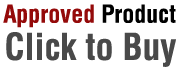


 Denmark
Denmark