-
Home
-
Contributors
-
International
-
Account
-
Information
More From Contributor
- Simple & efficient Thanks to QTS intuitive user interface, system operations of the TS-231+ are smooth & handy. Its intelligent desktop means that you can find desired functions quickly, create desktop shortcuts or group shortcuts, monitor important system information on a real-time basis, & open multiple application windows to run multiple tasks concurrently, bringing greater operating efficiency. Create digital notes on your private cloud The Notes Station 2.0 provides a private & secure way to share & collaborate on digital notes. With just a few steps you can create & edit notes with the intuitive web-based editor, & take screenshots for quick note-taking with Qsnap or the Notes Station Clipper extension for Chrome. You can also easily leverage the rich media contents stored on the TS-231+ to enhance your notes, & access them on your mobile phones or tablet devices by using Qnotes mobile app anytime, anywhere. The Notes Station 2.0 supports PDF file import/export, RSS live feeds, snapshots for version control, online preview for attached multimedia files, AES 256-bit encryption for notes, & the ability to back up & modify Evernote notes. It also allows inviting other users to read or edit notes for productive communication & teamwork, & supports organizing calendars & to-do's from each note in one place for easy access. You can enjoy a better note-taking experience & write & organize your notes with greater efficiency for work & life tasks. Enhance productivity with multiple USB (Universal Serial Bus) 3.0 ports Equipped with three Super Speed USB (Universal Serial Bus) 3.0 ports, the TS-231+ means that you can flexibly arrange tasks with a wide range of external devices without interrupting your current workflow. You can back up files to USB (Universal Serial Bus) drives, access data stored on SD cards via USB (Universal Serial Bus) card readers, share up to 3 printers via network, & connect to a UPS to ensure a continual power supply. Well-rounded backup solutions to secure data The front panel USB (Universal Serial Bus) port features a one-touch-copy function for you to instantly back up data on external drives to the TS-231+ or alternatively to back up data from the TS-231+ to external drives. QNAP's Net Bak Replicator supports real-time & scheduled data backup for Windows (including Outlook email archiving) & Mac OS X users can use Time Machine to effortlessly back up data to the TS-231+. A wide range of third-party backup software such as Acronis True Image & Symantec Backup Exec are also supported. ...
- Simple & efficient Create digital notes on your private cloud Enhance productivity with multiple USB (Universal Serial Bus) 3.0 ports Well-rounded backup solutions to secure data Comprehensive security options Powerful QNAP flexible volume FTP Server The Turbo NAS supports FTP server to share large size files, coming with user-defined settings including bandwidth limitation, number of connections, & write-only permission. Web Server The Turbo NAS supports Web server which allows numerous websites built on the same server conveniently. Administrators can manage up to 32 websites on the single one Turbo NAS for reduced IT costs. RADIUS Server The Turbo NAS supports RADIUS server which provides centralized authorization management for computers to connect & use a network service. VPN Server The Turbo NAS supports VPN server which provides an easy way for IT administrators to build up a secure private network & allows the staff to log on from outside the office & access business resources securely such as files & Internet connections. Printer Server The Turbo NAS supports Printer server to send remote printing request over the Internet (max. 3 USB (Universal Serial Bus) printers), & supports IPP (Internet Printing Protocol), Samba, print job management & Bonjour printing for Mac OS X. Surveillance Station The Turbo NAS supports Surveillance Station to connect & manage multiple IP cameras remotely, including real-time monitoring, video recording, playback, & event notifications. Easy-to-use NAS management tools The TS-231+ provides comprehensive system tools to increase management efficiency. Instant Alert Notifications With the SMTP & SMS settings on the Turbo NAS, system administrators will get notifications via SMS or email if an error occurs. Resource Monitor Easily monitor CPU, memory, disk & network bandwidth usage, as well as currently-running Turbo NAS apps & services. Wake on LAN Administrators can turn on the Turbo NAS via LAN to save energy & improve security. Scheduled Power on/off Administrators can flexibly set up the time of powering on/off the Turbo NAS, with a maximum of 15 schedules for setting powering on, off, or rebooting. S.M.A.R.T. & Advanced Hard Drive Health Scan (HHS) The Turbo NAS supports HDD S.M.A.R.T. (Self-Monitoring Analysis & Reporting Technology) which monitors the hard drive status, & sends out email notifications for administrators to take action. The HHD Health Scanning technology can also examine hard drive status & prevent possible data loss. Comprehensive Event Logs The Turbo NAS supports Syslog server that collects logs from various connected devices over the Internet & saves the data, enabling centralized log management with greater efficiency.
Specification CPU ARM Cortex-A15 dual-core 1.4 GHz processor DRAM 1GB DDR3 RAM Flash Memory 512MB Hard Disk Drive 2 x 3.5" or 2.5" SATA 6 Gb/s, SATA 3 Gb/s hard drive or SSD NOTE: 1. The system is shipped without HDD/SSD. 2. For the compatibility list, please visit www.qnap.com/compatibility Hard Disk Tray 2 x Hot-swappable tray LAN Port 2 x Gigabit RJ-45 Ethernet port LED Indicators Status, LAN, USB (Universal Serial Bus), HDD 1-2 USB 3 x USB (Universal Serial Bus) 3.0 port (Front: 1; Rear: 2) Support USB (Universal Serial Bus) printer, pen drive, & USB (Universal Serial Bus) UPS etc Buttons Power, USB (Universal Serial Bus) One-Touch-Copy, Reset Alarm Buzzer System warning Form Factor Tower Dimensions 168.5 (H) x 102 (W) x 225 (D) mm 6.63 (H) x 4.02 (W) x 8.86 (D) inch Weight Net weight: 1.28kg/ 2.82 lb; Gross weight: 2.32kg/ 5.11 lb Power Consumption (W) HDD standby: 9.03W Typical operation: 16.01W (with 2 x 2 TB HDDs installed) Operating Temperature 0-40&730;C Humidity 5~95% RH non-condensing, wet bulb: 27&730;C Power External Power Adapter, 60W, 100-240V Secure Design Kensington security slot for theft prevention Fan 1 x 7cm quiet cooling fan (12V DC) Certification FCC, CE, BSMI, VCCI, C-TICK ...
Width:700px; margin: auto;
...
- Simple & efficient Thanks to the intuitive user interface of QTS 4.2, your NAS experience is smarter, smoother & spectacular. Its modern flat design streamlines loading times, & the intelligent desktop means that you can quickly find desired functions, create desktop shortcuts or group shortcuts, monitor important system information on a real-time basis, & open multiple application windows to run multiple tasks concurrently, bringing greater operating efficiency. QTS breaks the barriers of devices, platforms & geography to bring optimized cloud experiences to you, & incorporates more advanced features including volume/LUN snapshot, remote connection to public cloud services in File Station, multi-zone multimedia system, & more. Run additional operating systems on the TS-251+ The Virtualization Station transforms the TS-251+ into a 2-in-a-box NAS that can function as an all-in-one NAS & a virtualization platform that supports multiple operating systems, fast VM creation, VM backup & restoration, VM import/export, snapshot, Device Management for centrally managing VM, & enables desktop operations on web browsers. With the easy-to-use interface, you can centrally manage all of the VMs created on the TS-251+ with minimal effort. You can also download VMs on demand from online VM markets & import them to the TS-251+ without any complex procedures. Container Station – LXC & Docker Containers inclusive QNAP Container Station exclusively integrates LXC & Docker lightweight virtualization technologies, allowing you to operate multiple isolated Linux systems on the TS-251+ as well as download apps from the built-in Docker Hub Registry. It supports container import/export & permission settings, & features an informative dashboard & flexible user interface for you to manage multiple containers. You can experience the amazing Container Station & enjoy the playground of virtual containers with the TS-251+. Container Station also supports Online Document app*, which means that you can directly view, edit & store files of various types anytime on your NAS, including Office documents, images & text files. Use your TS-251+ as a PC with Qv PC Technology QNAP's exclusive Qv PC Technology consolidates a number of high-end technologies including VM integration, multimedia transcoding, HDMI output, cloud integration & NAS connection technologies, allowing users to operate the TS-251+ as a PC when they plug in a keyboard, mouse & HDMI monitor. With Qv PC Technology, the TS-251+ is transformed into a cost-effective device with PC functionalities for users to directly access stored data, run multiple applications using Windows/ Linux/UNIX/ Android based VMs, surf the web, enjoy Full HD videos with Kodi, monitor surveillance live feeds from IP cameras in real time, & much more. Enjoy videos on TV via HDMI with bundled remote control QNAP HD Station integrates the powerful Kodi media player & web browser. With HDMI connectivity, you can connect the TS-251+ to a HDTV to watch your rich multimedia content on the big screen. The splendid user interface & support for 7.1-channel audio passthrough* bring smooth playback of 1080p videos**. You can even watch You Tube videos, surf the web & manage the TS-251+ using Google Chrome or Mozilla Firefox with multilingual keyboard input. HD Station supports multi-tasking & user authentication so only authorized users can access the stored data via HDMI monitors. The TS-251+ is packed with the QNAP RM-IR002 remote control for you to conveniently control HD Station via the built-in IR receiver. You can also turn your mobile devices into remote controls by installing the Qremote app. HD Station also supports You Tube Pairing, allowing you to select a You Tube video on your smartphone, tablet or computer & play it on your HDTV via the TS-251+. ...
- Simple & efficient Thanks to the intuitive user interface of QTS 4.2, your NAS experience is smarter, smoother & spectacular. Its modern flat design streamlines loading times, & the intelligent desktop means that you can quickly find desired functions, create desktop shortcuts or group shortcuts, monitor important system information on a real-time basis, & open multiple application windows to run multiple tasks concurrently, bringing greater operating efficiency. QTS breaks the barriers of devices, platforms & geography to bring optimized cloud experiences to you, & incorporates more advanced features including volume/LUN snapshot, remote connection to public cloud services in File Station, multi-zone multimedia system, & more. Run additional operating systems on the TS-251+ The Virtualization Station transforms the TS-251+ into a 2-in-a-box NAS that can function as an all-in-one NAS & a virtualization platform that supports multiple operating systems, fast VM creation, VM backup & restoration, VM import/export, snapshot, Device Management for centrally managing VM, & enables desktop operations on web browsers. With the easy-to-use interface, you can centrally manage all of the VMs created on the TS-251+ with minimal effort. You can also download VMs on demand from online VM markets & import them to the TS-251+ without any complex procedures. Container Station – LXC & Docker Containers inclusive QNAP Container Station exclusively integrates LXC & Docker lightweight virtualization technologies, allowing you to operate multiple isolated Linux systems on the TS-251+ as well as download apps from the built-in Docker Hub Registry. It supports container import/export & permission settings, & features an informative dashboard & flexible user interface for you to manage multiple containers. You can experience the amazing Container Station & enjoy the playground of virtual containers with the TS-251+. Container Station also supports Online Document app, which means that you can directly view, edit & store files of various types anytime on your NAS, including Office documents, images & text files. Use your TS-251+ as a PC with Qv PC Technology QNAP's exclusive Qv PC Technology consolidates a number of high-end technologies including VM integration, multimedia transcoding, HDMI output, cloud integration & NAS connection technologies, allowing users to operate the TS-251+ as a PC when they plug in a keyboard, mouse & HDMI monitor. With Qv PC Technology, the TS-251+ is transformed into a cost-effective device with PC functionalities for users to directly access stored data, run multiple applications using Windows/ Linux/UNIX/ Android based VMs, surf the web, enjoy Full HD videos with Kodi™, monitor surveillance live feeds from IP cameras in real time, & much more. Enjoy videos on TV via HDMI with bundled remote control QNAP HD Station integrates the powerful Kodi media player & web browser. With HDMI connectivity, you can connect the TS-251+ to a HDTV to watch your rich multimedia content on the big screen. The splendid user interface & support for 7.1-channel audio passthrough bring smooth playback of 1080p videos. You can even watch You Tube videos, surf the web & manage the TS-251+ using Google Chrome or Mozilla Firefox with multilingual keyboard input. HD Station supports multi-tasking & user authentication so only authorized users can access the stored data via HDMI monitors. The TS-251+ is packed with the QNAP RM-IR002 remote control for you to conveniently control HD Station via the built-in IR receiver. You can also turn your mobile devices into remote controls by installing the Qremote app. HD Station also supports You Tube Pairing, allowing you to select a You Tube™ video on your smartphone, tablet or computer & play it on your HDTV via the TS-251+. Real-time & offline video transcoding The TS-251+ delivers superior real-time Full HD video transcoding to convert your videos to formats that can be smoothly played on PCs, mobile devices & Smart TVs. It allows for multiple devices to simultaneously view different videos stored on the TS-251+ with on-the-fly hardware accelerated transcoding, saving your time in converting videos to different formats for different devices. With the benefits of offline transcoding, if you can only connect to an Internet connection with limited/restricted bandwidth, you can still enjoy smooth videos via File Station, Video Station, or the Qfile app by selecting a pre-rendered lower-resolution video, saving system resources of the TS-251+ for other applications. The TS-251+ also means that you can set a dedicated folder for automatic video transcoding. Enjoy media freely with multi-zone multimedia control Use your TS-251+ as a multi-zone multimedia system to fill every corner of your house with your choice of media. You can centrally manage & stream photos, music & videos from the TS-251+ to different rooms from a single device using Bluetooth & USB (Universal Serial Bus) devices connected to the TS-251+ (for music streaming only), HDMI, DLNA, Apple TV & Chromecast. Every room member in different zones can enjoy the convenience & simplicity for media playback & multimedia storage. Alternatively, to enjoy multimedia yourself, you can choose DLNA-compatible devices, use the Qfile app on an i OS device to browse videos/photos & play on the TV via Apple TV, or transform the TS-251+ into a powerful streaming machine with DLNA, Roku, Amazon Fire TV, & Google TV support with the support of Plex Media Server. ...
- even those that lack computing power or have limited file format support
- without the need for complicated & time-consuming file conversion. With the benefit of offline transcoding, if you can only connect to an Internet connection with limited/restricted bandwidth, you can still enjoy smooth videos by selecting a pre-rendered lower resolution to play the videos via File Station, Video Station, or the Qfile app for i OS & Android without affecting the TS-251’s performance running other applications. This also allows more people to play videos via streaming. The TS-251 also means that you can set a dedicated folder for automatic video transcoding. Stream media via DLNA, Air Play, & Plex You can use DLNA-compatible devices such as HDTVs, Smart TVs, Sony PS3, Microsoft Xbox 360 & Hi-Fi systems to enjoy HD quality videos & high-resolution audio content such as DSD (Direct Stream Digital) audio format stored on the TS-251. You can also use the Qfile app on an i OS device to browse videos & photos stored on the TS-251 & play on the TV via Apple TV. By installing the QAirplay app, available on the QTS App Center, you can stream your media content directly on a TV via Apple TV. The media contents are streaming on Apple TV, bypassing your mobile device, thus saving the energy of your mobile device. The TS-251's support for Plex Media Server organizes all of your media with rich information & transforms the TS-251 into a powerful & easy to use streaming machine with DLNA, Roku, Amazon Fire TV, & Google TV support. ...
- Simple & efficient Thanks to the intuitive user interface of QTS 4.2, your NAS experience is smarter, smoother & spectacular. Its modern flat design streamlines loading times, & the intelligent desktop means that you can quickly find desired functions, create desktop shortcuts or group shortcuts, monitor important system information on a real-time basis, & open multiple application windows to run multiple tasks concurrently, bringing greater operating efficiency. QTS breaks the barriers of devices, platforms & geography to bring optimized cloud experiences to you, & incorporates more advanced features including volume/LUN snapshot, remote connection to public cloud services in File Station, multi-zone multimedia system, & more. Run additional operating systems on the TS-251+ The Virtualization Station transforms the TS-251+ into a 2-in-a-box NAS that can function as an all-in-one NAS & a virtualization platform that supports multiple operating systems, fast VM creation, VM backup & restoration, VM import/export, snapshot, Device Management for centrally managing VM, & enables desktop operations on web browsers. With the easy-to-use interface, you can centrally manage all of the VMs created on the TS-251+ with minimal effort. You can also download VMs on demand from online VM markets & import them to the TS-251+ without any complex procedures. Container Station – LXC & Docker Containers inclusive QNAP Container Station exclusively integrates LXC & Docker lightweight virtualization technologies, allowing you to operate multiple isolated Linux systems on the TS-251+ as well as download apps from the built-in Docker Hub Registry. It supports container import/export & permission settings, & features an informative dashboard & flexible user interface for you to manage multiple containers. You can experience the amazing Container Station & enjoy the playground of virtual containers with the TS-251+. Container Station also supports Online Document app*, which means that you can directly view, edit & store files of various types anytime on your NAS, including Office documents, images & text files. Use your TS-251+ as a PC with Qv PC Technology QNAP's exclusive Qv PC Technology consolidates a number of high-end technologies including VM integration, multimedia transcoding, HDMI output, cloud integration & NAS connection technologies, allowing users to operate the TS-251+ as a PC when they plug in a keyboard, mouse & HDMI monitor. With Qv PC Technology, the TS-251+ is transformed into a cost-effective device with PC functionalities for users to directly access stored data, run multiple applications using Windows/ Linux/UNIX/ Android based VMs, surf the web, enjoy Full HD videos with Kodi, monitor surveillance live feeds from IP cameras in real time, & much more. Enjoy videos on TV via HDMI with bundled remote control QNAP HD Station integrates the powerful Kodi media player & web browser. With HDMI connectivity, you can connect the TS-251+ to a HDTV to watch your rich multimedia content on the big screen. The splendid user interface & support for 7.1-channel audio passthrough* bring smooth playback of 1080p videos**. You can even watch You Tube videos, surf the web & manage the TS-251+ using Google Chrome or Mozilla Firefox with multilingual keyboard input. HD Station supports multi-tasking & user authentication so only authorized users can access the stored data via HDMI monitors. The TS-251+ is packed with the QNAP RM-IR002 remote control for you to conveniently control HD Station via the built-in IR receiver. You can also turn your mobile devices into remote controls by installing the Qremote app. HD Station also supports You Tube Pairing, allowing you to select a You Tube™ video on your smartphone, tablet or computer & play it on your HDTV via the TS-251+. ...
- Simple & efficient Thanks to the intuitive user interface of QTS 4.2, your NAS experience is smarter, smoother & spectacular. Its modern flat design streamlines loading times, & the intelligent desktop means that you can quickly find desired functions, create desktop shortcuts or group shortcuts, monitor important system information on a real-time basis, & open multiple application windows to run multiple tasks concurrently, bringing greater operating efficiency. QTS breaks the barriers of devices, platforms & geography to bring optimized cloud experiences to you, & incorporates more advanced features including volume/LUN snapshot, remote connection to public cloud services in File Station, multi-zone multimedia system, & more. Run additional operating systems on the TS-251+ The Virtualization Station transforms the TS-251+ into a 2-in-a-box NAS that can function as an all-in-one NAS & a virtualization platform that supports multiple operating systems, fast VM creation, VM backup & restoration, VM import/export, snapshot, Device Management for centrally managing VM, & enables desktop operations on web browsers. With the easy-to-use interface, you can centrally manage all of the VMs created on the TS-251+ with minimal effort. You can also download VMs on demand from online VM markets & import them to the TS-251+ without any complex procedures. Container Station
- LXC & Docker Containers inclusive QNAP Container Station exclusively integrates LXC & Docker lightweight virtualization technologies, allowing you to operate multiple isolated Linux systems on the TS-251+ as well as download apps from the built-in Docker Hub Registry. It supports container import/export & permission settings, & features an informative dashboard & flexible user interface for you to manage multiple containers. You can experience the amazing Container Station & enjoy the playground of virtual containers with the TS-251+. Container Station also supports Online Document app*, which means that you can directly view, edit & store files of various types anytime on your NAS, including Office documents, images & text files. Use your TS-251+ as a PC with Qv PC Technology QNAP's exclusive Qv PC Technology consolidates a number of high-end technologies including VM integration, multimedia transcoding, HDMI output, cloud integration & NAS connection technologies, allowing users to operate the TS-251+ as a PC when they plug in a keyboard, mouse & HDMI monitor. With Qv PC Technology, the TS-251+ is transformed into a cost-effective device with PC functionalities for users to directly access stored data, run multiple applications using Windows/ Linux/UNIX/ Android based VMs, surf the web, enjoy Full HD videos with Kodi, monitor surveillance live feeds from IP cameras in real time, & much more. Enjoy videos on TV via HDMI with bundled remote control QNAP HD Station integrates the powerful Kodi media player & web browser. With HDMI connectivity, you can connect the TS-251+ to a HDTV to watch your rich multimedia content on the big screen. The splendid user interface & support for 7.1-channel audio passthrough* bring smooth playback of 1080p videos**. You can even watch You Tube videos, surf the web & manage the TS-251+ using Google Chrome or Mozilla Firefox with multilingual keyboard input. HD Station supports multi-tasking & user authentication so only authorized users can access the stored data via HDMI monitors. The TS-251+ is packed with the QNAP RM-IR002 remote control for you to conveniently control HD Station via the built-in IR receiver. You can also turn your mobile devices into remote controls by installing the Qremote app. HD Station also supports You Tube Pairing, allowing you to select a You Tube™ video on your smartphone, tablet or computer & play it on your HDTV via the TS-251+. ...
QNAP TS-251+-2G 2 Bay Desktop NAS Enclosure With 2GB RAM
applications, and is ideal for users to create a secure private cloud to access their data easily. Quad-core 64-bit Intel Celeron CPU for exceptional performance The TS-251+ is powered by a 64-bit Intel Celeron quad-core 2.0GHz processor and has 2GB/8GB energy-efficient DDR3L RAM (upgradable to 8GB) and dual Gigabit LAN ports, delivering up to 225 MB/s read & write speeds with port trunking mode. The TS-251+ can also automatically increase the processor's clock rate from 2.0GHz to 2.42GHz when needed for CPU-intensive tasks. The TS-251+ supports AES 256-bit volume & folder encryption with transfer speeds of up to 205 MB/s, boosting system performance & security while ensuring the safety of sensitive personal data stored in the TS-251+ QTS 4.2 - Simple and efficient Thanks to
the intuitive user interface of QTS 4.2, your NAS experience is smarter, smoother and spectacular. Its modern flat design streamlines loading times, and the intelligent desktop allows you to quickly find desired functions, create desktop shortcuts or group shortcuts, monitor important system information on a real-time basis, and open multiple application windows to run multiple tasks concurrently, bringing greater operating efficiency. QTS breaks the barriers of devices, platforms and geography to bring optimized cloud experiences to you, and incorporates more advanced features including volume/LUN snapshot, remote connection to public cloud services in File Station, multi-zone multimedia system, and more. Run additional operating systems on the TS-251+ The Virtualization
Station transforms the TS-251+ into a 2-in-a-box NAS that can function as an all-in-one NAS and a virtualization platform that supports multiple operating systems, fast VM creation, VM backup & restoration, VM import/export, snapshot, Device Management for centrally managing VM, and enables desktop operations on web browsers. With the easy-to-use interface, you can centrally manage all of the VMs created on the TS-251+ with minimal effort. You can also download VMs on demand from online VM markets and import them to the TS-251+ without any complex procedures. Container Station – LXC and Docker Containers inclusive QNAP Container Station exclusively integrates LXC and Docker lightweight virtualization technologies, allowing you to operate multiple isolated Linux systems on
the TS-251+ as well as download apps from the built-in Docker Hub Registry. It supports container import/export and permission settings, and features an informative dashboard and flexible user interface for you to manage multiple containers. You can experience the amazing Container Station and enjoy the playground of virtual containers with the TS-251+. Container Station also supports Online Document app*, which allows you to directly view, edit and store files of various types anytime on your NAS, including Office documents, images and text files. Use your TS-251+ as a PC with QvPC Technology QNAP's exclusive QvPC Technology consolidates a number of high-end technologies including VM integration, multimedia transcoding, HDMI output, cloud integration and NAS connection
technologies, allowing users to operate the TS-251+ as a PC when they plug in a keyboard, mouse and HDMI monitor. With QvPC Technology, the TS-251+ is transformed into a cost-effective device with PC functionalities for users to directly access stored data, run multiple applications using Windows/Linux/UNIX/Android based VMs, surf the web, enjoy Full HD videos with Kodi, monitor surveillance live feeds from IP cameras in real time, and much more. Enjoy videos on TV via HDMI with bundled remote control QNAP HD Station integrates the powerful Kodi media player and web browser. With HDMI connectivity, you can connect the TS-251+ to a HDTV to watch your rich multimedia content on the big screen. The splendid user interface and support for 7.1-channel audio passthrough* bring smooth
playback of 1080p videos**. You can even watch YouTube™ videos, surf the web and manage the TS-251+ using Google Chrome™ or Mozilla Firefox with multilingual keyboard input. HD Station supports multi-tasking and user authentication so only authorized users can access the stored data via HDMI monitors. The TS-251+ is packed with the QNAP RM-IR002 remote control for you to conveniently control HD Station via the built-in IR receiver. You can also turn your mobile devices into remote controls by installing the Qremote app. HD Station also supports YouTube Pairing, allowing you to select a YouTube™ video on your smartphone, tablet or computer and play it on your HDTV via the TS-251+. Real-time & offline video transcoding The TS-251+ delivers superior real-time Full HD
video transcoding to convert your videos to formats that can be smoothly played on PCs, mobile devices and Smart TVs. It allows for multiple devices to simultaneously view different videos stored on the TS-251+ with on-the-fly hardware accelerated transcoding, saving your time in converting videos to different formats for different devices. With the benefits of offline transcoding, if you can only connect to an Internet connection with limited/restricted bandwidth, you can still enjoy smooth videos via File Station, Video Station, or the Qfile app by selecting a pre-rendered lower-resolution video, saving system resources of the TS-251+ for other applications. The TS-251+ also allows you to set a dedicated folder for automatic video transcoding.
- Availability: In Stock
- Supplier: Ebuyer Business
- SKU: 730097
Product Description
Key Features Centralize your file storage, sharing & backup with excellent performance Transcode Full HD videos on-the-fly or offline Quickly find specific files by real-time, natural search with Qsirch Play 1080p videos via HDMI Stream multimedia files via DLNA, Air Play Chromecast & Bluetooth Facing the increasing demand for data storage, sharing & multimedia processing, more & more users are looking for a NAS system with good performance & an affordable price tag. The Intel quad-core TS-251+ provides an uncompromising high-performance scalable storage solution for professional users. Powered by the intelligent QTS 4.2 operating system, the TS-251+ performs as an easy-to-use yet powerful NAS for data backup, file synchronization & sharing, remote access & multimedia applications, & is ideal for users to create a secure private cloud to access their data easily. Quad-core 64-bit Intel Celeron CPU for exceptional performance The TS-251+ is powered by a 64-bit Intel Celeron quad-core 2.0 G Hz processor & has 2GB/8GB energy-efficient DDR3L RAM (upgradable to 8GB) & dual Gigabit LAN ports, delivering up to 225 MB/s read & write speeds with port trunking mode. The TS-251+ can also automatically increase the processor's clock rate from 2.0 G Hz to 2.42 G Hz when needed for CPU-intensive tasks. The TS-251+ supports AES 256-bit volume & folder encryption with transfer speeds of up to 205 MB/s, boosting system performance & security while ensuring the safety of sensitive personal data stored in the TS-251+ QTS 4.2
- Simple & efficient Thanks to the intuitive user interface of QTS 4.2, your NAS experience is smarter, smoother & spectacular. Its modern flat design streamlines loading times, & the intelligent desktop means that you can quickly find desired functions, create desktop shortcuts or group shortcuts, monitor important system information on a real-time basis, & open multiple application windows to run multiple tasks concurrently, bringing greater operating efficiency. QTS breaks the barriers of devices, platforms & geography to bring optimized cloud experiences to you, & incorporates more advanced features including volume/LUN snapshot, remote connection to public cloud services in File Station, multi-zone multimedia system, & more. Run additional operating systems on the TS-251+ The Virtualization Station transforms the TS-251+ into a 2-in-a-box NAS that can function as an all-in-one NAS & a virtualization platform that supports multiple operating systems, fast VM creation, VM backup & restoration, VM import/export, snapshot, Device Management for centrally managing VM, & enables desktop operations on web browsers. With the easy-to-use interface, you can centrally manage all of the VMs created on the TS-251+ with minimal effort. You can also download VMs on demand from online VM markets & import them to the TS-251+ without any complex procedures. Container Station – LXC & Docker Containers inclusive QNAP Container Station exclusively integrates LXC & Docker lightweight virtualization technologies, allowing you to operate multiple isolated Linux systems on the TS-251+ as well as download apps from the built-in Docker Hub Registry. It supports container import/export & permission settings, & features an informative dashboard & flexible user interface for you to manage multiple containers. You can experience the amazing Container Station & enjoy the playground of virtual containers with the TS-251+. Container Station also supports Online Document app*, which means that you can directly view, edit & store files of various types anytime on your NAS, including Office documents, images & text files. Use your TS-251+ as a PC with Qv PC Technology QNAP's exclusive Qv PC Technology consolidates a number of high-end technologies including VM integration, multimedia transcoding, HDMI output, cloud integration & NAS connection technologies, allowing users to operate the TS-251+ as a PC when they plug in a keyboard, mouse & HDMI monitor. With Qv PC Technology, the TS-251+ is transformed into a cost-effective device with PC functionalities for users to directly access stored data, run multiple applications using Windows/ Linux/UNIX/ Android based VMs, surf the web, enjoy Full HD videos with Kodi, monitor surveillance live feeds from IP cameras in real time, & much more. Enjoy videos on TV via HDMI with bundled remote control QNAP HD Station integrates the powerful Kodi media player & web browser. With HDMI connectivity, you can connect the TS-251+ to a HDTV to watch your rich multimedia content on the big screen. The splendid user interface & support for 7.1-channel audio passthrough* bring smooth playback of 1080p videos**. You can even watch You Tube™ videos, surf the web & manage the TS-251+ using Google Chrome™ or Mozilla Firefox with multilingual keyboard input. HD Station supports multi-tasking & user authentication so only authorized users can access the stored data via HDMI monitors. The TS-251+ is packed with the QNAP RM-IR002 remote control for you to conveniently control HD Station via the built-in IR receiver. You can also turn your mobile devices into remote controls by installing the Qremote app. HD Station also supports You Tube Pairing, allowing you to select a You Tube™ video on your smartphone, tablet or computer & play it on your HDTV via the TS-251+. Real-time & offline video transcoding The TS-251+ delivers superior real-time Full HD video transcoding to convert your videos to formats that can be smoothly played on PCs, mobile devices & Smart TVs. It allows for multiple devices to simultaneously view different videos stored on the TS-251+ with on-the-fly hardware accelerated transcoding, saving your time in converting videos to different formats for different devices. With the benefits of offline transcoding, if you can only connect to an Internet connection with limited/restricted bandwidth, you can still enjoy smooth videos via File Station, Video Station, or the Qfile app by selecting a pre-rendered lower-resolution video, saving system resources of the TS-251+ for other applications. The TS-251+ also means that you can set a dedicated folder for automatic video transcoding.
Reviews/Comments
Add New
Intelligent Comparison
We couldn't find anything!
Perhaps this product's unique.... Or perhaps we are still looking for comparisons!
Click to bump this page and we'll hurry up.
Price History
Vouchers
Do you know a voucher code for this product or supplier? Add it to Insights for others to use.


 United Kingdom
United Kingdom
 France
France
 Germany
Germany
 Netherlands
Netherlands
 Sweden
Sweden
 USA
USA
 Italy
Italy
 Spain
Spain











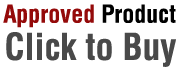

 Denmark
Denmark