-
Home
-
Contributors
-
International
-
Account
-
Information
More From Contributor
- OLP/ Volume License
-
Includes:: :- Word, Excel, Power Point, ...
- on nearly any mobile device, tablet, or browser. Save & share files in the cloud Sync notes across computers & devices Draw, sketch, or handwrite notes Clip & save information from the web Embed Excel spreadsheets & Visio diagrams Make better tables See whos collaborating Share notes in meetings Save, search, and share everything ...
- on nearly any mobile device, tablet, or browser. ...
Includes:: 5 sets of user documentation with 5 CDs (if software is required) System Requirements Computer/ Operating System Requires a PC that meets the requirements for & has installed one of these operating systems: Windows 7, Windows Vista, or Windows XP (excluding Windows XP 64-bit) Software Requirements No software required Other USB (Universal Serial Bus) port 1 AA alkaline battery required (included) ...
- Scroll wheel & Microsoft Optical Technology let you move quickly & accurately through documents. 1000 dpi
- High-performance 1000 dpi optical sensor delivers greater accuracy & control. Easy to Set Up & Use
- No software to install, no feature setup required. Comfort for Right or Left Hand
- Get a grip with a comfortable design created for either h&. ...
- even novices can start project planning & reporting immediately. Microsoft Project has the fundamental project management features that you need to stay informed, so projects stay on track & within budget. ...
Includes:: a backspace bar on the left-hand side. The new design helps improve typing speed & provide enhanced comfort. Perfect for Windows 8 The Sculpt Comfort Keyboard is equipped with hotkeys that give you one-touch access to some of the most commonly used functions in Windows 8, so you can search, share, or access your settings in the blink of an eye. System Requirements Computer/ Operating System Requires a PC that meets the requirements for & has installed one of these operating systems: Windows 8, Windows 7, Windows Vista ...
Microsoft PL2 Touch Mouse Win8 USB Port
You can select which gestures correspond to snapping, moving, minimizing and maximizing windows, and switching between tasks. Use a simple thumb sweep to move back and forth between pages. Plus, with horizontal and vertical scrolling, you can swiftly navigate long documents and websites. Upgrading to Windows 8? Touch Mouse goes with you In Windows 8, you can adjust how sensitive Touch Mouse is to your touch. Want faster motion reactions or quicker scrolling? You can increase Touch Mouse’s response to your movements. If you want to reduce the likelihood of unintentional mouse scrolling, you can easily decrease its surface sensitivity through Microsoft Mouse and Keyboard Center settings. Windows 8 offers even more ways to customize your Touch Mouse, with a new set of gesture
setting options. You want Middle Click? You got it. Just choose the option in Microsoft Mouse and Keyboard Center and assign it to a gesture. Try out new gesture settings, or keep your existing settings and continue using your Touch Mouse as you always have. One Finger – Manage Content Slide or flick one finger to manage content. Slide in any direction to scroll. Flick in any direction to scroll quickly. Two Fingers – Manage Apps Slide two fingers to manage apps. Slide left to display Windows 8 charms: Search, Share, Devices, Settings. Slide right to switch through open apps. Slide forward/back to show app commands. Three Fingers - Zoom Slide three fingers to zoom. Slide forward to zoom in. Slide back to zoom out. Thumb – Move through Apps Slide right to go forward.
Slide left to go back.
- External links may include paid for promotion
- Availability: In Stock
- Supplier: Ebuyer Business
- SKU: 409037
Product Description
Additional gesture settings in Windows 8 Get the best of both worlds—the control & precision of a conventional mouse, blended with the fluid movement available in touch technology. Navigate Windows 8 seamlessly with additional gesture settings. Personalize your Touch Mouse experience with new gesture & scrolling customizations. Tradition meets innovation & flexibility Its contoured shape fits comfortably in either h&, & with built-in Blue Track Technology, you can use it virtually anywhere. Learn new ways to navigate Windows, while still being able to use familiar point-&-click functionality. Simple movements that create waves Touch Mouse features a large touch-sensitive surface that responds to one-, two-, & three-fingered gestures that are optimized for PC use. You can select which gestures correspond to snapping, moving, minimizing & maximizing windows, & switching between tasks. Use a simple thumb sweep to move back & forth between pages. Plus, with horizontal & vertical scrolling, you can swiftly navigate long documents & websites. Upgrading to Windows 8? Touch Mouse goes with you In Windows 8, you can adjust how sensitive Touch Mouse is to your touch. Want faster motion reactions or quicker scrolling? You can increase Touch Mouse’s response to your movements. If you want to reduce the likelihood of unintentional mouse scrolling, you can easily decrease its surface sensitivity through Microsoft Mouse & Keyboard Center settings. Windows 8 offers even more ways to customize your Touch Mouse, with a new set of gesture setting options. You want Middle Click? You got it. Just choose the option in Microsoft Mouse & Keyboard Center & assign it to a gesture. Try out new gesture settings, or keep your existing settings & continue using your Touch Mouse as you always have. One Finger – Manage Content Slide or flick one finger to manage content. Slide in any direction to scroll. Flick in any direction to scroll quickly. Two Fingers – Manage Apps Slide two fingers to manage apps. Slide left to display Windows 8 charms: Search, Share, Devices, Settings. Slide right to switch through open apps. Slide forward/back to show app commands. Three Fingers
- Zoom Slide three fingers to zoom. Slide forward to zoom in. Slide back to zoom out. Thumb – Move through Apps Slide right to go forward. Slide left to go back.
Reviews/Comments
Add New
Intelligent Comparison
We couldn't find anything!
Perhaps this product's unique.... Or perhaps we are still looking for comparisons!
Click to bump this page and we'll hurry up.
Price History
Vouchers
Do you know a voucher code for this product or supplier? Add it to Insights for others to use.


 United Kingdom
United Kingdom
 France
France
 Germany
Germany
 Netherlands
Netherlands
 Sweden
Sweden
 USA
USA
 Italy
Italy
 Spain
Spain











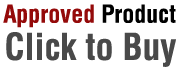


 Denmark
Denmark